IOS 7, Fix Apps Stuck in "waiting" State
276984 Views, 15 Favorites, 0 Comments
IOS 7, Fix Apps Stuck in "waiting" State


I just upgraded to iOS 7 dev version. Being beta software, it's to be expected that there is one or the other glitch.
After upgrading I had several apps stuck in a perpetual "waiting" state. The apps could not be launched or removed. Rebooting the phone or re-synching with iTunes did not help.
This is how you can fix the issue...
After upgrading I had several apps stuck in a perpetual "waiting" state. The apps could not be launched or removed. Rebooting the phone or re-synching with iTunes did not help.
This is how you can fix the issue...
Remove App on Device Using ITunes
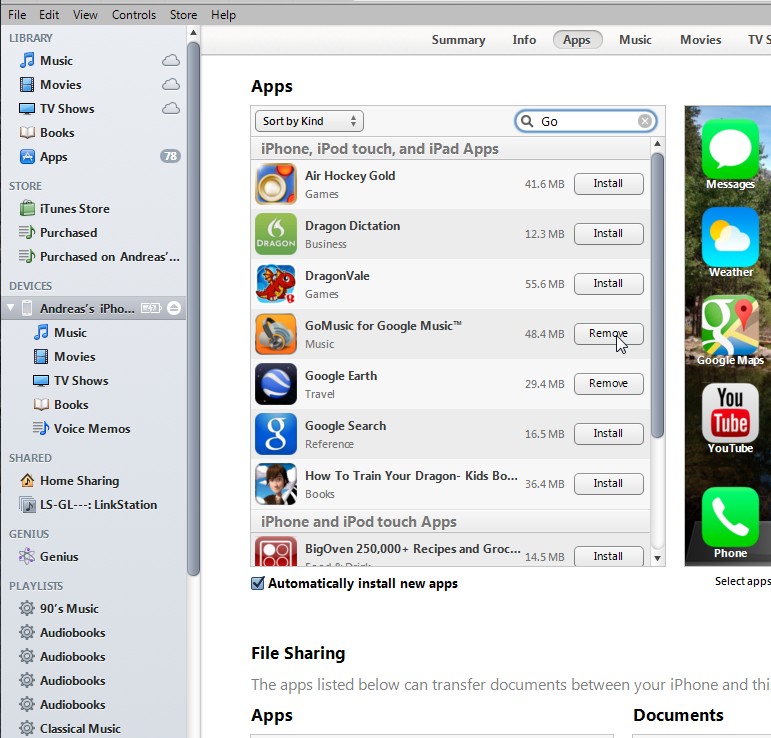
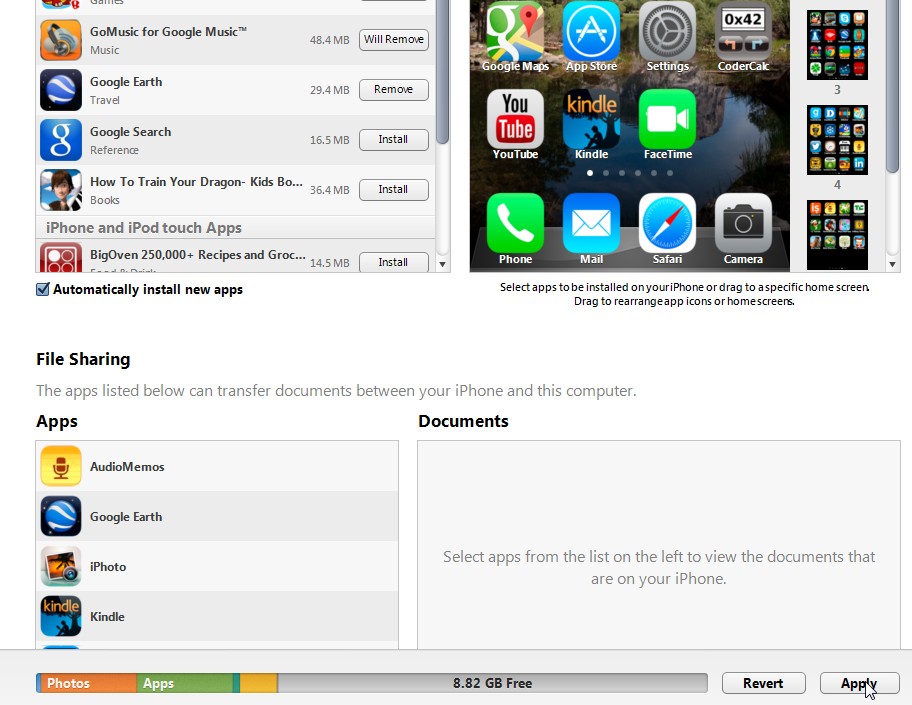
- Connect the phone to your PC/Mac and start iTunes
- Click on the phone in the Devices list
- Click on the "Apps" tab on top
- Locate the app that are stuck
- Click "Remove" button
- Click "Apply" in lower left corner to remove the apps from the phone
Remove "ghost" App on Phone



This will leave the apps in a "ghost" state on the phone. They have a weird default icon and can't be launched. Delete all "ghost" apps as you would delete any regular app:
- Press an hold the icon until all icons start to shake
- Press the "X"
- Confirm deletion
Reinstall the Apps Using ITunes

Now back to iTunes
Now all apps should be reinstalled and working. Hope this helps!
- In the Library / Apps menu, find all the apps that you need to reinstall
- Select all the apps, use shift (at least on the PC) to select them all. Important to do them all in one step
- Drag and drop the apps to your phone in the left menu
- iTunes will now apply the changes automatically
Now all apps should be reinstalled and working. Hope this helps!